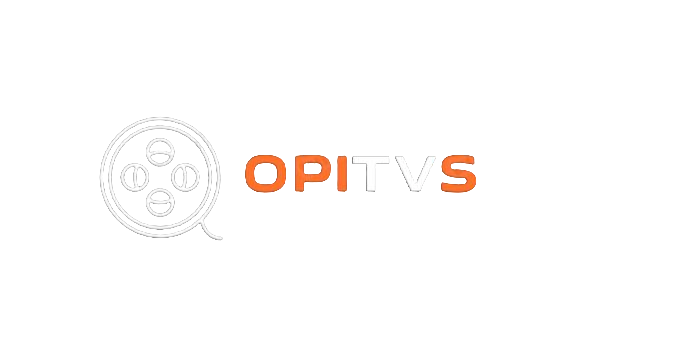Title: Troubleshooting Firestick Buffering Issues for IPTV Users
Are you tired of dealing with frustrating buffering issues on your Amazon Firestick while streaming IPTV?
For many users relying on IPTV services, such as IPTV Smarters Pro or other popular apps, buffering can significantly diminish your viewing pleasure. Fortunately, there are effective solutions to enhance your streaming experience. In this article, we will explore the common causes of buffering on your Firestick and provide actionable solutions tailored for IPTV users.
Understanding Buffering on Firestick
Buffering occurs when the video playback pauses while the device loads additional data. This interruption can stem from several factors, impacting your streaming quality. Here are the primary reasons why your Firestick might be buffering:
- Poor Internet Connection
A stable and fast internet connection is crucial for smooth streaming. If your internet speed is insufficient for the IPTV content you’re trying to watch, buffering is likely to occur. Ideally, you should have at least:
• 10 Mbps for SD content
• 25 Mbps for HD streaming
• 50 Mbps for 4K content
- Network Congestion
Streaming during peak internet usage hours can lead to network congestion. If multiple devices are using your network simultaneously, it may strain your bandwidth, causing your Firestick to buffer.
- Outdated Firestick Software
Running an outdated version of Firestick software can lead to performance issues, including buffering. Regular updates can improve streaming performance and fix bugs.
- App Issues
Specific apps may have bugs or compatibility issues that affect streaming quality. Make sure the IPTV app you’re using is up to date and compatible with your Firestick.
- Insufficient Device Storage
Firesticks with limited storage space may struggle to operate smoothly if they’re nearly full. Ensure you have enough free space for optimal performance.
Effective Solutions to Reduce Buffering
Now that you understand the common causes, here are some practical solutions to minimize buffering on your Firestick while using IPTV services:
- Test Your Internet Speed
Use a speed testing app or website to check your internet connection. If your speed is below the recommended levels, consider upgrading your plan with your Internet Service Provider (ISP).
- Optimize Your Wi-Fi Connection • Router Placement: Position your router in a central location to improve signal strength. Avoid placing it near walls or electronic devices that may interfere with the signal.
• Use a Wired Connection: If possible, connect your Firestick directly to the router via an Ethernet cable for a more stable connection. - Limit Network Usage
Reduce the number of devices connected to your network while streaming. This can alleviate bandwidth strain and minimize buffering. Consider scheduling heavy internet activities (like downloads or online gaming) for times when you’re not streaming.
- Update Firestick Software
Ensure your Firestick is running the latest software version. Go to Settings > My Fire TV > About > Check for Updates. Regular updates not only improve performance but also enhance security.
- Clear App Cache
Regularly clearing the cache of your IPTV apps can improve performance. To do this, go to Settings > Applications > Manage Installed Applications > [Your IPTV App] > Clear Cache. This will free up memory and improve loading times.
- Reboot Your Device and Router
Sometimes, simply rebooting your Firestick and router can resolve temporary glitches. Unplug your router and Firestick from power for about 30 seconds, then plug them back in. This can refresh your connection and resolve minor issues.
- Adjust Video Quality Settings
Most IPTV apps allow you to adjust video quality settings. If buffering continues, try lowering the resolution (e.g.
, switch from HD to SD) to see if that helps improve streaming performance.
- Consider Upgrading Your Subscription
If buffering persists despite trying the above solutions, consider switching to a more reliable IPTV service. At opitvs.com, we offer competitive subscription plans with a wide range of channels and reliable streaming performance. Our service is designed to minimize buffering and enhance your viewing experience.
Understanding Your Firestick’s Capabilities
To optimize your IPTV experience, it’s important to understand the capabilities of your Firestick:
- Firestick Models and Performance
Different Firestick models (such as Fire TV Stick Lite, Fire TV Stick 4K, and Fire TV Stick 4K Max) offer varying performance levels. The Fire TV Stick 4K, for example, supports 4K streaming and HDR, providing a better viewing experience. If you often encounter buffering, consider upgrading to a higher model.
- Firestick Settings for Optimal Streaming
Explore the settings on your Firestick to improve streaming. Navigate to Settings > Display & Sounds > Enable 4K UHD if you have a compatible TV, but remember that higher resolutions require faster internet speeds.
Maintaining Your Firestick for Long-Term Performance
Regular maintenance can help keep your Firestick running smoothly and minimize buffering:
- Regularly Clear Cache and Data
In addition to clearing app caches, regularly clear the device cache. Go to Settings > My Fire TV > Restart to refresh the system.
- Uninstall Unused Apps
Remove apps you no longer use to free up storage space. Go to Settings > Applications > Manage Installed Applications, then select and uninstall unnecessary apps.
- Monitor Your Data Usage
If you have a data cap with your ISP, monitor your data usage to avoid throttling during peak times. Apps like My Data Manager can help you track your usage.
Common Questions about Firestick Buffering
- Why does my Firestick buffer even with high-speed internet?
Buffering can still occur even with a fast connection due to network congestion, app issues, or insufficient device resources. Follow the troubleshooting steps outlined above.
- How can I tell if my Firestick needs an update?
Check for updates in Settings > My Fire TV > About > Check for Updates. Regular updates help ensure optimal performance and security.
- Is there a way to improve buffering specifically for IPTV?
Yes! Use a wired connection, optimize your Wi-Fi placement, and consider upgrading to a premium IPTV service like opitvs.com for better performance.
Conclusion
Buffering can be a frustrating obstacle for IPTV users on the Amazon Firestick. By identifying the common causes and implementing these practical solutions, you can significantly enhance your streaming experience.
For a smoother and more enjoyable IPTV experience, check out opitvs.com for the best subscription options tailored to your needs. Say goodbye to buffering and hello to seamless entertainment!
Feel free to adjust or expand any section further if you want more details!